Align Views
alignViews will perfectly align your viewports on sheets so they look purposely placed as you look through your construction documents.
alignViews will perfectly align your viewports on sheets so they look purposely placed as you look through your construction documents.
dimensionCheck is designed to quickly identify objects that are not properly located to avoid unnecessary errors.
dimensionOverride makes it easy to override on many dimensions in a single command.
360xPlorer is a tool for decoding the collaboration cache of BIM 360 / ACC projects. If you have ever had a corrupt file or hiccup with BIM 360 that prevents you from opening the file, you know that the fix is typically to delete all of your collaboration cache. The unfortunate part is that if you delete the entire folder, your other BIM 360 projects are also forced to reload. This tool allows you to pinpoint exactly which “local” file you want to delete and force it to reload again and fix the issue.
You may also find this tool handy if you are disconnected from BIM 360 and wish to open a specific collaboration “local” file (it will be detached from BIM 360 obviously). When and if there is an outage in BIM 360, you can open this local file and save a copy locally to continue working. There is a lot of flexibility built into this tool that can save you time and work effort.
Type in simple view and sheet references and updates them automatically when the reference changes.
Key Points
*Linking inside of keynotes requires both autoLink and Keynote Manager
Perfectly align your viewports on sheets so they look clean and tidy.
Key Points
Quickly identify objects that are not properly located to avoid unnecessary errors.
Key Points
Override many dimensions in a single command
Key Points
Have you ever wanted to model floor finishes in Revit but didn’t want to spend the time creating floors in every room?
finishFloors can create floors for just a few rooms or every room in your project in just a few clicks, automatically coordinated with your finish schedule!
Just tell finishFloors what floor types to create for each finish code and which rooms need floors and they will be automatically generated with the correct floor type, offset by their thickness so that they will sit on top of the structural floor. Floors generated by finishFloors are linked to rooms, so if the room boundary or finish ever change updating the finish floor is one button click away!
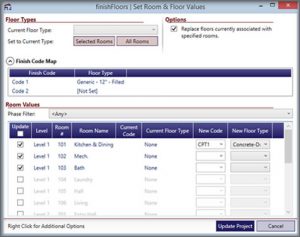
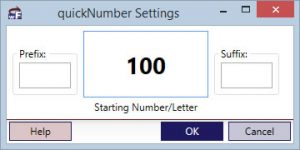
Revit automatically numbers doors, windows, etc. in sequence as you place them. However after these elements or viewports are placed, it is inevitable that they will have to be renumbered and resequenced.
quickNumber allows you to quickly and easily renumber elements in sequence dynamically, ensuring that no numbers or letters are repeated.
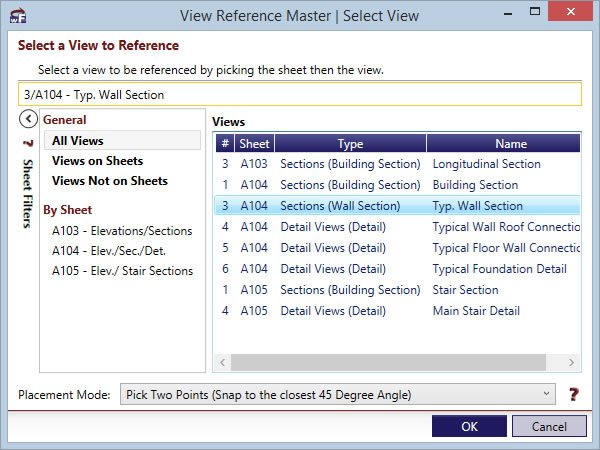
Placing reference sections and callouts is a great way to reuse views and save time and coordination, but have you ever tried it on a project with hundreds of views?
View Reference Master allows you to place reference sections and callouts quickly based on the sheet number and detail number rather than searching through a long list of possible views.
Just activate the relevant command (Reference Section or Reference Callout), select the sheet, select the view number, and place your reference view!
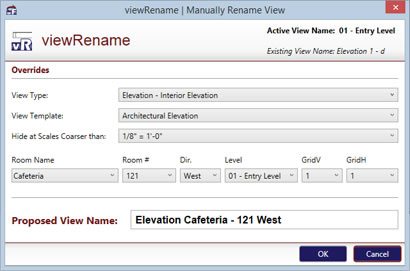
See viewRename on Project Chronicle.
Tired of looking through default view names like ‘Section 1’, ‘Section 2’, and ‘Elevation 1-a’ to try and find the view you were looking for? Have you ever looked for ‘Ceiling Plan – First Floor’ only to find it at the bottom of the project browser because someone didn’t read their standards and named it ‘RCP – First Floor’? viewRename is your answer!
View naming standards are extremely helpful when used, but too often users are in too much of a hurry to worry about renaming views and doing it properly.
With viewRename, you simply set up your office standard naming conventions for various view types when you first set the program up and views are named by the standard automatically, no mess, no hassle and no lost views!
Existing views can also be renamed to match the standard with two quick clicks!