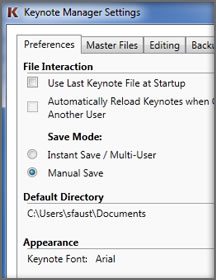Simple Keynote File Editing
Revit’s keynote system is a powerful way to integrate data into Revit families, reduce errors, and streamline…
Revit’s keynote system is a powerful way to integrate data into Revit families, reduce errors, and streamline…
Revit keynote text files provide no ability for managers to mark up or comment on keynotes.
With Keynote Manager’s comment and..
Keynotes can be linked to external documents or web locations and those documents can be opened from Keynote Manager.